This post may contain affiliate links. Read my disclosure policy here.
If you want your photos to look their best, then you need Adobe Photoshop and Lightroom. In this series, “Photoshop Diaries,” written by Janice Croze, co-founder of 5 Minutes for Mom and owner of Janice Croze Photography, you will learn how to transform your photos and your workflow with Photoshop and Lightroom. Adobe has compensated us for our time to write this post, but our love, enthusiasm, and total dependence on Adobe is 100% our own.
UPDATE: Click Here For Tutorial #2 – How To Edit Your Photos Like a Pro
You have to excuse me, I get kind of excited when I talk about Photoshop and Lightroom.
If you are with me in person when I get talking about my favorite Adobe software, you will wonder how many cups of coffee I have just guzzled. (None.)
I am just THAT excited about what Photoshop and Lightroom can do for your photography and your workflow.
My enthusiasm is actually a bit embarrassing. I met some of the Adobe team last spring at Mom 2.0 and I was so giddy sharing my love for Adobe, I think I may have frightened them.
But I guess I didn’t scare them too much, because the Adobe team asked me to share with you some of my experiences with Photoshop and Lightroom.
The only problem is, writing about Photoshop and Lightroom is like writing about parenting — it is a never-ending story. I learn more every day. I could write forever.
In fact, I always mean to write more Photoshop and Lightroom tutorials here on 5 Minutes for Mom, but I get overwhelmed because I don’t know where to start. There is so much to tell you. Heck, there is so much I still need to learn too.
But, instead of getting overwhelmed, let’s just start at the beginning.
When the nurse handed us our first babies and we burst into tears with joy, we didn’t know everything yet and we didn’t need to. We just were excited to start learning. Let’s start right there…
First, Do You NEED Photoshop and Can You Afford It?
If you are a professional photographer or a dedicated hobbyist, I believe you do need/want to have Photoshop and Lightroom in your photographic workflow.
Of course, there are other programs and substitutes, and if you are on a Mac then you have some basic photo handling capabilities available to you.
But Photoshop and Lightroom are industry standards and, in my opinion and experience, are absolutely critical to my work as a professional photographer and a professional blogger.
The great news is — Adobe has now made Photoshop and Lightroom accessible to the masses.

In the olden days, (we started this ole blog in 2006,) if you were a beginner or a hobbyist, I would have suggested that you purchase Photoshop Elements. It was what I used for my early years here as a blogger.
The “full” Photoshop was way beyond my budget. Photoshop Elements did most of what I needed to do and I had heard it was easier to navigate and learn.
In February of 2007, Photoshop released Adobe Photoshop Lightroom – a new photo processor and image organizer that allowed users to view, organize and retouch a large number of digital images.
While using using Photoshop Elements, I relied on the “Organizer” to sort and manage my photos.
But when I purchased and learned Lightroom, (I think I first purchased Lightroom around 2008,) my world completely changed.
I simply cannot function without Lightroom. I use it to process, sort and manage my RAW photo files. Without it, well, my professional world would pretty much stop.
I will dedicate future posts to Lightroom, but for the moment I will say that if you shoot a large number of photos and if you are serious about growing as a photographer, even just as a hobbyist, then you will definitely want to add Lightroom to your workflow.
“Wait – Now I Need TWO Programs?!?”
Yes, but no worries! I am getting to the good part…
When Adobe introduced Creative Cloud, their “software as a service” model, the graphic design world was rocked to the core. Adobe software was the industry standard and Adobe changed the way customers could purchase their indispensable software.
As happens with most remodeling and restructuring, the change caused some controversy and confusion.
Now, instead of purchasing licenses for software as they had in the past, customers pay subscription fees to access a collection of software developed by Adobe for graphic design, video editing, web development, photography, and cloud services.
Personally, I was thrilled. I was a dedicated Lightroom and Photoshop Elements user, but wanted to delve deeper into Photoshop CS and other Adobe software such as Premiere Pro and Illustrator.
I signed up for Creative Cloud and in addition to my daily use of Photoshop and Lightroom, I began to learn Premiere Pro for my video editing and InDesign and Illustrator for design work.
However Adobe heard from many photographers that they wanted the option to sign up for just Photoshop and Lightroom, and so they responded by creating Creative Cloud Photography.
For just $9.99 a month, photographers can have full access to Photoshop and Lightroom.
I am so relieved that Adobe chose to create Creative Cloud Photography. It is incredible that customers can have full access to both Photoshop and Lightroom for just ten dollars a month.
Think of it this way — in the days of film we would drop ten dollars developing a couple rolls of film. To me, this software is priceless, so ten dollars a month is a steal.
So the great news is — you can have your Photoshop and your Lightroom too. (And sure, have some cake to celebrate too.)
But How Will I Learn to Use Them?
Yes, opening Photoshop and Lightroom for the first time is like walking into high school on your first day.
It is intimidating, overwhelming, and everything looks really grey…
But slowly you will learn where are all those hallways take you, which doors to go through, and where you like to hang out the best.
Let’s Go In…
I have been chatting for awhile. Oops, I tend to do that. I just get so darn excited.
But let’s stop the history lesson and get into Photoshop. (I will go through introductions to Lightroom in future posts very soon. I promise.)
So, now that you have signed up for Creative Cloud Photography and downloaded your software, it is time to open it up and get started.
I have made a tutorial video for you and most, if not all, of my future Photoshop and Lightroom tutorials will include videos. There is a lot of information to cover and it is a lot faster for us both if we just pull up a couple chairs and go through the processes together…
That was pretty easy, right? I’m telling you — you are on your way to Photoshop mastery.
Stay tuned for our second Photoshop Diaries tutorial next week…
More Tips
Click Here For Tutorial #2 – How To Edit Your Photos Like a Pro
Do you want more helpful tips and tutorials direct to you email?
Subscribe to our “Become a Better Blogger” email series
Click here to get on the list!
Tweet It and Pin for Later
If you found this tutorial helpful, please share it with your friends on Twitter and Pinterest.
[Tweet “Check out this helpful video tutorial for how to get started using Photoshop by @5minutesformom”]

Written by Janice Croze, co-founder of 5 Minutes for Mom
Adobe sponsored this post, but our love, enthusiasm, and total dependence on Adobe is all ours.
Talk with me: @5minutesformom and Facebook.com/5minutesformom
Pin with me at pinterest.com/5minutesformom


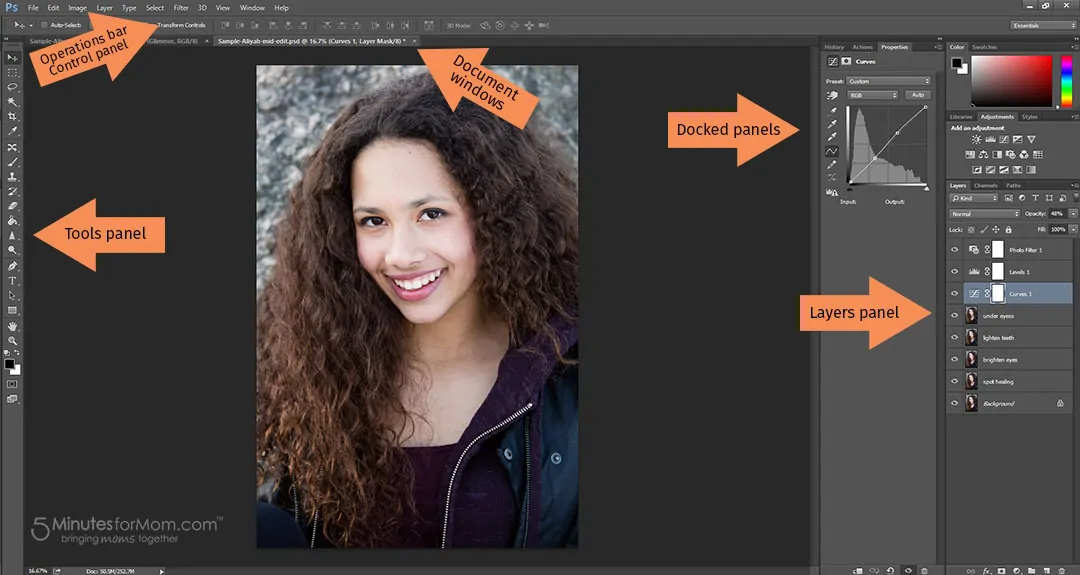

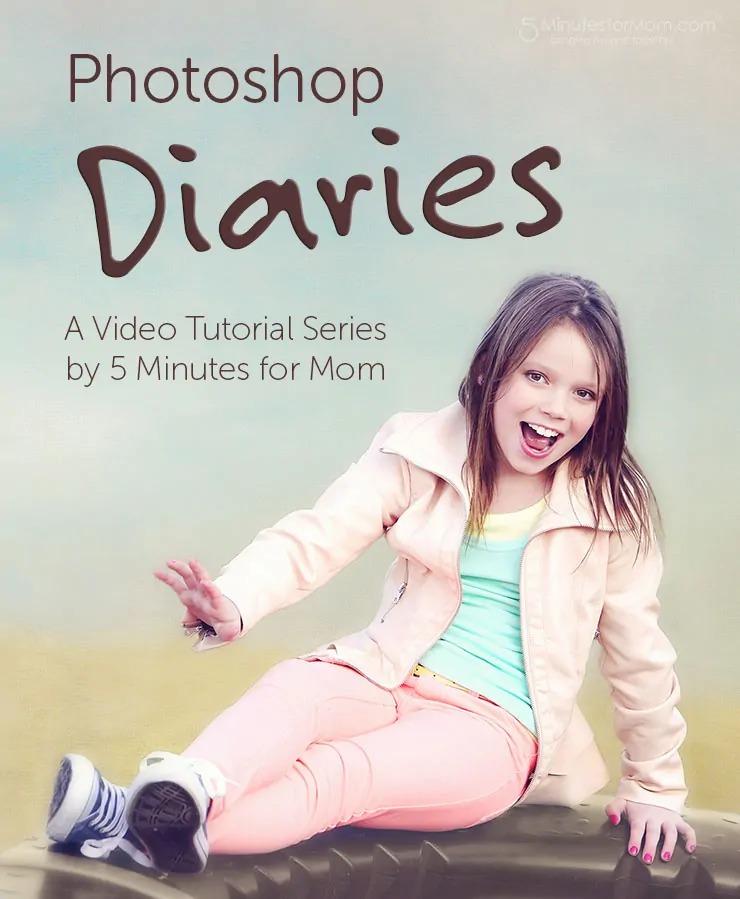









Jennifer Herman says
Thanks for the info – Nice to know!
Matty Raun says
Beautiful photography.
Carolyn says
Okay… am I understanding that what you’re saying is you can have access to Photoshop and Lightroom on a subscription basis for $9.99 a month vs several hundred to just buy the whole program?
shaunie says
This would really workout for me when taking photos
Janice says
Thanks Shaunie — hope the videos help. Let me know if you have any specific questions for me to answer in future videos. 🙂
Cheryl says
Good introduction tutorial.
Janice says
Thanks Cheryl — working on the next one now… will be up tomorrow. 🙂
Samantha Wagner says
I love to photoshop and try different things out with pictures. Thanks for all the info.
Janice says
Thanks Samantha – I am working on the next video right now… should be up tomorrow. 🙂
Maryann D. says
My daughter is great at Photoshop but I would need help with it. It is a super program.
Janice says
Thanks for commenting Maryann. That is wonderful that your daughter knows the program.
I hope my videos will be helpful for you and feel free to ask me any questions along the way. 🙂
vickie couturier says
this sounds really complicated to me,,dont think I could do this
Janice says
Thanks for commenting Vickie.
Yes, it can seem complicated in the beginning. And definitely it can get even more complicated. I don’t know how to do everything or how to create the huge projects that some graphic artists can make. But, as my mother used to say, “inch by inch it is a cinch.”
If it is something you do want to learn, I am sure you can do it. 🙂
lorene desjardins says
Seems much easier than I thought !
Janice says
Yes, Lorene, it is quite intuitive. Once you get the basic tools down, you can work and learn as you go. 🙂
meagan bs says
that’s a helpful video, thanks for the tips!
Janice says
Thanks Meagan – let me know if there are specific questions you have that you would like me to answer in future posts.
Jennifer Donovan says
This is good to know about the photography suite! My daughter uses the Adobe program for her digital art. We bought the full program a couple of years ago, but got the student rate. It’s not cheap, but it was okay.
Her teacher really likes the full creative cloud suite. I think there’s a student rate for it, as well, but it’s still more than $9.99 a month.
In reality, she’ll probably need Flash and illustrator, so I’m sure we’ll go that way in the future.
Can’t wait to see more tutorials!
Janice says
Thanks Jennifer! Yes, the student rate is a wonderful option. They have a student rate for the full creative cloud subscription.
It is so great that she is learning these programs already — for sure get her signed up and working on all of the programs. 🙂