This post may contain affiliate links. Read my disclosure policy here.
I am a list maker. I love lists, and I love crossing items off my list. It’s how I keep myself organized and productive. I’ve used list creation apps before, and I appreciate them. Don’t Forget Your List by Zenware, Inc, however, I adore.
This $1.99 app was created by mothers, so they get the things that are important. I love that I can search for and find my specific stores where I shop and assign items to those stores, rather than creating multiple lists with one list for each store. I can then easily transfer items from one list to another if I can’t make it to a store of if the store is out of the item.
There’s a reason I’m choosing my specific store, however, and not just any Target or Costco. When I pull into the parking lot, a great alert tone goes off to let me know that I have items to purchase at the store.
No more creating a list and then forgetting to check off each item. When you check off items, they are removed from your list the next time you open the list to that store. Instead, they’re moved to the “checked items” screen of the app, where you can either choose to delete them if you are truly done or you can uncheck them if the item is one you purchase regularly and need again, like milk.
It’s useful for errands and shopping, but I found another great use, too. When searching for stores, you can put in any search term or address, including your house or your children’s schools.
I entered our school and then made a list of the items I need to do when I’m there from signing a check request for one of my committees to dropping off donations for the nursing home we support to stopping by the social worker’s office to ask him a question about my son. And the alerts go off when I get to school, too, because it uses GPS to know that I’ve arrived at that address.
It’s easy to use and intuitive to figure out. Searching for stores was simple, as was creating my list.
The only bit of confusion I had was how to get my items assigned to a store. I assumed that I would check the boxes and then move them, but I quickly figured out that checking the boxes signals to the app that this to do is complete, so it moves the item to the completed area.
Instead, you simply click on the icon shaped like a house to the right of each item and select the store. That was quickly completed, and then I saw where moms were definitely involved in the creation of this app. The items resorted so that they were listed by alphabetized store to help me quickly ensure that I had all the items I needed for each location and that I had assigned them correctly. It was brilliant.
Right now, Don’t Forget Your List is only available for iPhone via the Apple store, but there is an app currently in development for Android, as well. As with all apps, the developers at Zenware Inc are continually refining and improving it. Coming soon is a sharing capability that will make it even more indispensable.
In the interest of full disclosure, I received a promo code to download this app for review purposes. I was also compensated for this campaign, but all opinions remain my own.
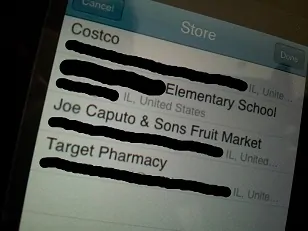
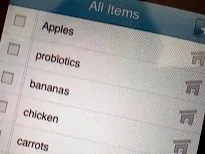
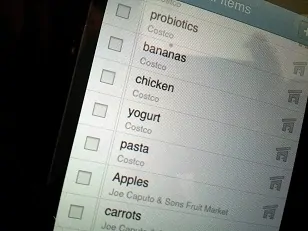









Tracy says
If you want to add lots of items to one store just click on the store, and add there. Then you don’t have to keep choosing the store for every item. !
Allie says
I can’t tell you how many of my lists for Safeway every week say “milk”, “bread” and “cereal”!! This app is made for me. Now I can always just leave those items on one list instead of many.
I am going to grab it today for sure. Wow! thanks!
~Allie