This post may contain affiliate links. Read my disclosure policy here.
April Perry, one of the brilliantly organized minds behind www.powerofmoms.com, is joining us today for a fantastic guest tackle. We are so thrilled she is sharing these powerful tips for tackling our email inboxes.
I Have HOW Many Emails in My Inbox?

However, when my email inbox really begins to fill up, it drives me crazy to dig through (and stress over) thousands of messages–some marked with stars, some needing a quick response, some requiring extra research, and some embarrassingly forgotten and buried eight months too long.
If you’re like me, and if you have way more emails than you can comfortably (or even uncomfortably) manage, here are some simple steps based on David Allen’s best-seller Getting Things Done ® that helped me tackle my email inbox.
STEP ONE:
I created five folders to the left of my email inbox labeled as follows:
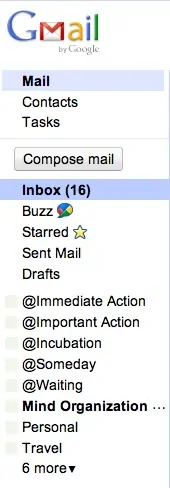
@Immediate Action
@Incubation
@Someday
@Waiting
(The “@” sign brings these folders to the top, since they’re sorted alphabetically.)
@Action is for emails that require me to DO something–like donate to a cause, print an attachment, reply to that email, etc. However, I only put emails into this folder that don’t have pressing deadlines. These can be handled anytime in the next few months.
@Immediate Action is the folder I work from throughout the day. These emails need to be handled within the next 24 to 72 hours (important business communication, messages regarding activities that week, etc.). Before I go to bed at night, I check this folder to make sure nothing has been left undone.
@Incubation is where I put emails that can just sit and wait while I consider them. They don’t have a deadline, and if I never get back to them, that’s okay. (Like if someone tells me about a great deal on shoes.)
@Someday is for emails I definitely want to keep and do something about, but I don’t need or want to act on them right now. This would include links to great websites, books to read, etc.
@Waiting is where I put emails that are waiting for a response from someone else. Maybe I delegated part of a project to another person–I just keep a copy of that email in this folder, and I can check it occasionally to see if it’s done “waiting.”
STEP TWO:
I created one additional folder labeled “To Sort.”
STEP THREE:
I started from the top of my inbox and sorted every single email into one of those six folders (or into additional reference folders I’ll explain in a minute), so my inbox was absolutely empty. The process really wasn’t that bad.
Here’s how I did it:
The first 100 emails took the most brain power, so I carefully went through them and put the most urgent and important ones into my @Immediate Action and @Action folders. It felt so good to gather them into two little groups. Once I had cleared out the emails that actually needed some sort of a response, the remaining 3500 emails didn’t seem quite so daunting.
When I came across hundreds of emails from the same sender, I created a new folder specific to that sender, like “Coupons” or “Mom.” And, of course, I unsubscribed from a bunch of lists and deleted as many emails as possible (Gmail lets me delete tons of emails in one fell swoop).
I’m also a big fan of Gmail because I can set up filters that will automatically put coupons, newsletters, etc. into folders for me–totally skipping my inbox. That is a dream come true.
When I got tired of sorting emails (after about an hour), I still had 1,361 emails in my inbox. I moved them all to the “To Sort” folder, and since my email provider has great search functions, it really doesn’t matter if all my emails are nicely tucked away into alphabetized reference files. As long as nothing important is hidden within those emails, I can rest easy–knowing they’re ready for me to sort someday when my children go to college.
STEP FOUR:
Now I just promise myself I’ll do two things:
- Assign all incoming emails to a folder as soon as I read them (letting them build up again will just make me grumpy), and
- Check my @Immediate Action and @Action folders as often as my workload requires.
STEP FIVE:
One final tip that saved my life is David Allen’s two-minute rule:
If I can handle an email in two minutes or less, I do it.
A quick reply to the sender will keep that email out of my “Action” folders. Delegating a task in less than two minutes will allow me to file that email in my @Waiting folder. Noting an event directly on my calendar or quickly updating someone’s new contact information that they sent me will allow me to delete those emails, and it will save me tons of time in the future.
Now that my emails are under control, I’m more reliable, I’m more efficient, and whenever I work with my emails, I feel warm and fuzzy all over. It has been absolutely fabulous.
Written by
April Perry
Co-Director of The Power of Moms
April Perry is the mother of four children and the Co-Director of The Power of Moms. For more about organizing your emails, tasks, projects, and paperwork, check out her Mind Organization for Moms program (the 25-page Start-Up eBook is free right now to those who join their mailing list–or you can get the whole program free by sharing The Power of Moms with 30 friends).
What About You?
Are you overwhelmed by your Email?









Dariela says
Great great tips! I’m doing this right now! A quick question: After you tackle those e-mails from the action folders, do you delete it or file it? I have folders for clients, family, networking, etc. I really like to store them just in case, and delete them all after around 3 years.
Jen-Eighty MPH Mom says
This is a great idea! I have a gazillion labels, but these main ones will help immensely. Thanks!
April Perry says
Oh Jennifer and Corrina, I’m so excited for you! Good luck with your emails and filters. It’s so funny how something like email organization can change your life, but it really does. It’s just one more layer of stress you don’t have to deal with anymore. Thanks for your comments!
Corrina says
Brilliant!!! This is one the of the best tips I’ve read in a long time. I get tons of daily deals in my inbox–usually not useful, but you never know when a good one comes up–and now I have them filtered and skipping my inbox all together. I love it!
Jennifer Auer says
What great advice. I feel that same feeling of being overwhelmed when I check my email. I am going to start implementing it right now. 🙂
April Perry says
Thanks so much for your nice comments, everyone! And Katrina, thanks for helping clarify how to set filters. It takes a little practice, but it really makes a difference when you have great filters set up.
Good luck with your Tackle it Tuesday, everyone!
Katrina says
I figured it out and wanted to come back and leave a comment in case anyone else is as clueless as I am. To keep the emails from popping into your inbox or remaining there after you’ve applied your filter with the label (since gmail doesn’t do folders per se), make sure that you click the archive option when you setup the label filter. Then, you can click the checkbox to apply to all the below conversations/emails and tada! the emails are magically removed from your inbox. I hope this helps someone!
Katrina says
Do you (or anyone) know of a way in gmail to run the filter after you create it? I have some emails from my sons’ school and from a CP group that I need to keep and it would be much faster to be able to move all of them at once versus email by email.
Mel says
These are really great tips. Thanks for sharing. I do use folders, but i should use these too so that my inbox at least stays empty!
ModernMom says
I make great use of the subfolders. That being said, I do have over 400 e-mails left to respond to so clearly have a lot of work to do! Great ideas here!
Larri says
Great tips! I like my inbox to be empty at the end of the day, so I regularly and frequently add folders and subfolder to stay organized. I also unsubscribe to email newsletters when the information is no longer relevant or applicable to me.
Happy Tuesday! Thanks for hosting the hop! 🙂
Susie's Homemade says
What a GREAT system:-)
Dominique says
I not really overwhelmed by e-mail as I regularly unsubscribe from stuff which I have lost interest in or isn’t relevant at this current point in life.
Anne says
This is a super-helpful tackle it tuesday for me! I am so overwhelmed by my emails (at 3 different accounts). Filing it under these 5 headings almost makes it seem manageable! Although I almost wonder if I shouldn’t just delete most of them (: